Introducing iOS 14 Widgets for Sorted³
With the launch of iOS 14, we swiftly updated Sorted³ with 8 brand-new widgets to level up your workflow as you go through your day. Once you upgrade to iOS 14, you can enjoy these widgets on both your iPhone and iPad.
For the purpose of this post, we split these widgets into 2 main groups:
- Information-based widgets
- Customizable widgets:
Information-based Widgets
1. Calendar

The calendar widget is pretty simple, but can be very helpful. The calendar shows you today's date and a single tap takes you directly to your Sorted³ Schedule.
2. Today
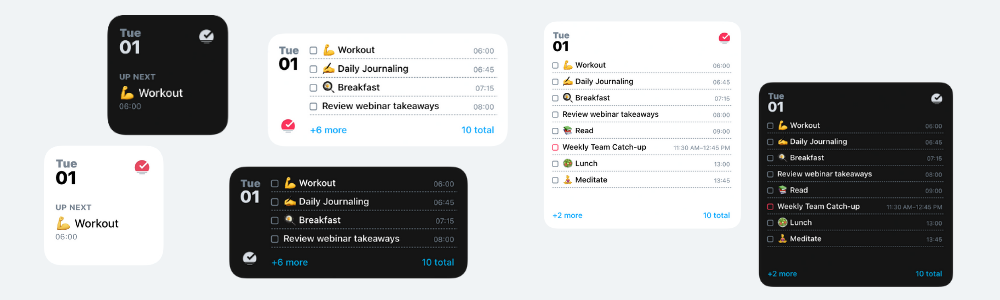
This widget comes in 3 different shapes and sizes. They can be customized to show the Sorted³ icon or the date. You can also leave that section blank.
The small widget shows you a single item (task or event), which is the upcoming one on your schedule.
The medium widget display 4 items. If there are more than 4 items on your schedule, you can see the total in the bottom right corner of this widget. Finally, the large widget shows up to 8 items at once. In a similar fashion to the medium widget, you can see the total number of items if there are more than 8 items on your schedule.
3. Statistics

If you love numbers, this widget is for you! It demonstrates the number of completed items per day for the last week (including today).
On the top right corner you can see 2 values. One is the average number if items completed in the last seven days, and the other is the percentage difference week over week. So, say, you completed 50 items this week, and 25 last week, that number would read ↑+100%.
Customizable Widgets
4. Add Task
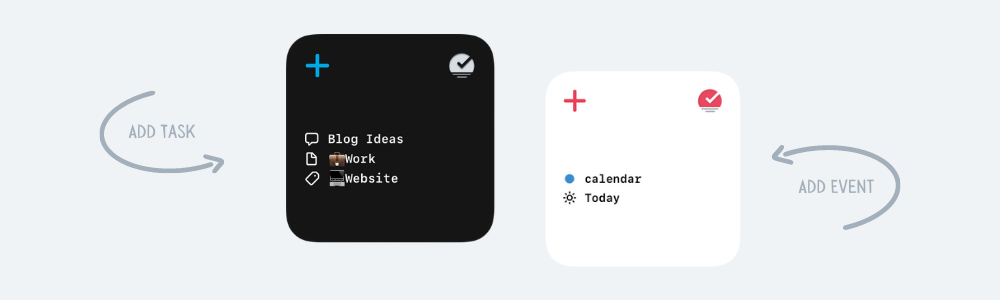
The Add Task widget is a huge time-saver to help you capture pre-configured tasks quickly. Here's how you can customize different parts of the template for this widget:
- Title: This field acts as the title for your task. For example, if you want to capture writing inspirations for your blog, you can choose Blog Ideas as the title.
- List: Here you can pick the List where you want to save the tasks to.
- Tags: Choose as many tags as you want to assign to the task.
- When: Choose between Someday, Today, Tomorrow, Weekday or Future.
You can also toggle Anytime on/off (if off, you'll be promoted to enter a date), set the default duration, and create an alert all from the comfort of this mighty widget!
With just a single tap on the widget, Sorted³ will open and present a task with all the information you entered in the widget. Customize it the way you want with a more detailed title, some more information, some notes, or add sub-tasks and you are good to go.
5. Add Event
The Add Event widget works in a similar way to save you time by creating custom templates for creating events.
You can enter a Title, choose the corresponding Calendar, the When, set it as an All-Day event (or set a specific time with a Duration), and add an Alert.
Pro Tip: You can create as many Add Task or Add Event widget templates as you like and stack them together on your screen how you see fit.
6. Shortcuts

Last but not least, we have the Shortcuts widget. And it can be customized through the following 6 fields:
- Today: Jump right to your today's schedule.
- Tomorrow: Jump right to your schedule for tomorrow.
- Weekday: Select any day of the week to help you access it with a single tap from this widget.
- Future: With this option, you can enter a value which represents the number of days you would like to go into the future.
- Inbox: This will take you right to your Sorted³ Inbox.
- List: Jump to any List you frequently use.
- Tag: Go to you list of Tags.
- Search: Enter any search query here. Tap it and it will present you with the search results right away.
Tom oversees all things community at Sorted. He's big Apple fan and loves trying new apps and tools.





